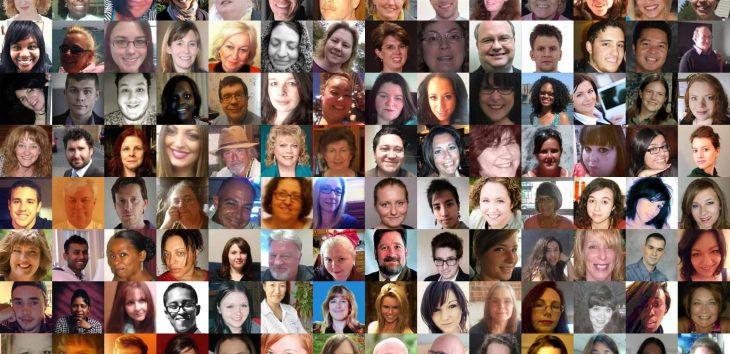It’s now easier than ever to manage multiple chats in your Crowd Content account.
This post gives you an overview of what’s in store the next time you login.
1. Manage multiple chats from anywhere in your account
Whether you’re checking an order status on your dashboard or reviewing a specific piece of content, you can keep the conversation going.

You’ll see in the image above that I am chatting with three different writers about three different orders, all while checking on my Ready orders.
Same applies for writer accounts. Whether you’re in your job center or checking in on an order you submitted, you can keep the conversations going with your clients.
2. Easily access all your conversations in the messaging menu
Utilize the messaging menu to quickly open one or more of your chats in one place.

3. Quickly jump to order that you’re discussing
This is handy if you’re actively discussing an order with your client or writer. For example, if I’m discussing edits with one of my writers and need to reference something in the order, I can simply use the Go-to order function to get there fast.

That little arrow circled in the picture above will take me to this order so I can review the revision we’re discussing.
4. Is the person you’re talking to online?
It’s no longer a guessing game. If your client or writer is actively logged into their account, you’ll know. How?
If you’re a client, you’ll see the pen to the left of the writer’s name light up green.

If you’re a writer, you’ll see a green head icon to the left of the client’s name.

5. Chat tabs help you prioritize your conversations
We don’t want to crowd your screen with too many chats. That’s why we developed a chat priority tab.

If you’re engaged in so many conversations that your screen isn’t big enough to handle all of it, this tab will show up in the bottom left hand corner of your account. You can quickly and easily toggle between conversations here.
6. Find everything in one place with the Message Center
If you prefer to get a bird’s-eye view of every conversation you have on the go, the Message Center is the going to be your new best friend.
To get there, click the Message Center button at the bottom of your message menu, shown below.

The Message Center will show you a list of all of your conversations and corresponding orders.
If you’re like me and have lots of orders on the go at any given time, the message center is a lifesaver. I’m all about productivity and I find this is the best place to kick start my daily content management.
7. Express yourself with Emojis
I saved the best for last. Working at Crowd Content, I am able to see conversations between clients and writers across the platform. I can’t count the amount of smileys I see being sent back and forth on a daily basis.
That’s why we introduced basic Emojis to our message system.

Note: we’re adding more Emoji options in the near future.
That’s all you need to know about the new, more productive instant messaging in your Crowd Content account right now.
Stay tuned for more IM updates coming soon!