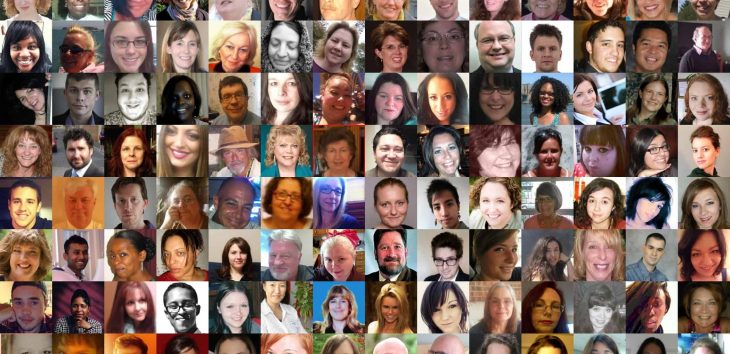Last post we went over how to login and edit your Community profile.
Now I’m going give you a look at how you can check your notifications once you’ve immersed yourself in the Crowd Content Community.
1. First, I’m going to login.

2. Once logged in, I click the drop down to the right of my profile picture then click Notifications.

3. From there a sidebar will appear that displays all activity associated with my comments.
In my case, I have quite a few interactions.
Let me walk you through some of my recent activity.
3a. I can see that both Earl Dotson and Georgia Potts have upvoted recent comments of mine.

When your comment is upvoted, it takes you one step closer to being rewarded for your activity.
Why? If Community members are upvoting your comment, it means you’re adding value to the discussion.
That’s the whole goal here: to add value to the conversation.
Hint: You’ll notice the title of the article in italics underneath the notification. That’s indicates the thread where my comment was upvoted.
Simply click the Up arrow to the right of the title to be directed to the comment thread.
3b. Other recent activity includes a couple replies to my comments.

I’m anxious to see what he said so I’m going to click the little arrow to the right of the title.
Doing so will take me to the thread itself (shown below) so I can read his reply and continue the conversation.

Hint: When someone replies to your comments, you’re being rewarded points that are taking you even closer to your cash out.
3c. Someone followed me! Personally, it’s the same intrinsic reward feeling I get when someone adds me as a friend on Facebook or follows me on Twitter. As you can see below, Matt Martin followed me one week ago.

I should probably follow him back (he is my coworker after all). I can so by clicking on the profile picture to the right of his name.
This will take me to his profile where I click Follow.

3d. My comment is getting reactions.

What does that mean?
It means that two or more people have either upvoted or downvoted a single one of my comments in a thread.
I’m curious as to whether this comment was upvoted or downvoted so I’m going to take a look by clicking the Up arrow to the right of the title (shown above).
Phew! As you can see in the image below, it turns out both of these reactions are upvotes.

That’s it! I’ve now checked all of my notifications.
I know that my comments are adding value to the conversation and because of that I’m well on my way to ranking up in the community and accomplishing a pay out for my thought leadership.
As always, I welcome your comments and questions in the comments section below.